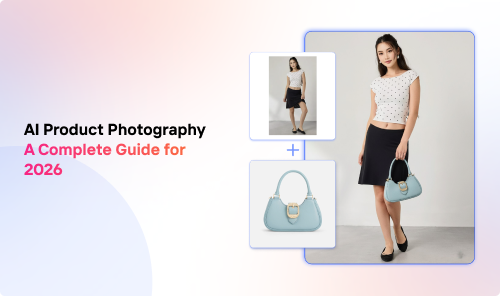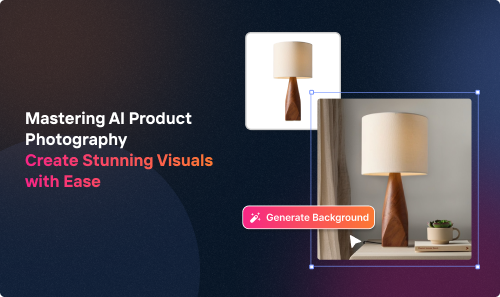Maybe you’re a seller dealing with product photos in bulk. Or perhaps you want to crop a whole file of headshots for your company.
Either way, you’re probably dreading the idea of tackling the task manually.
Don’t fret; a multiple-image cropper can turn things around for the better. Read on to learn more!
Introduction to Online Photo Cropping Tools
Some folks rely on the simple photo editor on their mobile phones to crop photos. Others go the other way and opt for popular software like Photoshop.
However, things get a little dicey when it comes to cropping a large batch of photos at once.
The first approach, using an app like PhotoRoom is often time-consuming and tedious. Your fingers will likely go sore as you try to adjust the crop frame manually for each image.
But you’re not out of options yet.
Aside from mobile apps and heavy editing software, there’s also a sea of online photo-cropping tools out there. Even more good news? Some of them support batch image manipulation.
These tools work in a pretty simple way: you upload the images in one go, adjust the parameters, and the tool does all the heavy lifting for you.
Handy, online tools like Crop.photo use AI to streamline the process and make your life much easier. It also happens to be suitable for small-scale marketplace sellers looking to tweak their product photos.
Using Photo Cropping Tools: Step-by-Step Guide
We’ve talked about how online cropping tools work from a wider perspective. Now, let’s break the process down to help first-timers out!
The details change slightly from one cropper to the other, but here’s what you can expect the process to look like in general::
1. Choose a Tool and User Model
Many image editing tools offer free runs with limited capabilities. User models like that are often a good starting point, especially if you want to test your use case first before committing.
That said, you might still need to create an account first. On Crop.photo, the process only takes a couple of minutes!
2. Select the Batch Crop Parameters
Next, you’ll get to create custom crop settings. This is the part that changes the most from one online image cropper to the other.
However, as a general rule, you can adjust the aspect ratio, size output (for this guide, we assume you don’t want to change the resolution), ansing and auto-detection features. Some tools will also allow you to change the output shape (square or circle) as well.
We know all these details might sound tedious, but the good news is that some tools save your presets. This goes a long way in speeding up the image editing process.
Plus, you can always check out our help section if you need a hand navigating the editor window.
Once you’re happy with the current settings, go ahead and click on the “Start Crop” button so the editor can start working on the source images in bulk.
3. Upload a Bunch of Images
Now that you’re all set, you’ll be prompted to upload the files you want to crop in bulk.
Most tools nowadays allow drag-and-drop features to speed up the process. You might even find croppers that support importing from cloud storage solutions like Google Drive or Dropbox.
Don’t fret if this step and the next one swap places; the guide is still going to work.
4. Export Your Cropped Images
Happy with the output image quality? All that’s left is to download the new files.
With bulk image croppers, you typically get a zip file. However, you might also be able to select and download specific images if that’s more convenient for your use case.
Overcoming Challenges in Photo Cropping Tools Online
So far, the cropping process seems simple enough.
Let’s make sure it stays that way by checking out the most common problems and their workarounds!
Know Your Target Aspect Ratios
After all, each platform has its own image format and dimension requirements. Think of the difference between Instagram feed images and Facebook cover images!
Don’t Lose Connection Halfway
As convenient as they are, online croppers still need two things to run efficiently:
- A steady internet connection
- A reliable browser
Generally speaking, you’ll be better off not using a VPN service and using an up-to-date browser. If you still run into trouble, it could be worthwhile to clear the cache and restart the browser before uploading the original images.
Techniques for Using an Online Multiple Image Cropper
Doing a basic crop task is nifty, but some users like taking things to the next level.
With AI-powered bulk image crop tools, there are a few advanced yet not-so-complicated features that can boost your cropping process.
Depending on your use case, you might want to consider one of the following handy options:
- Headless crops
- Body-aware crops
- Headshot crops
Keep in mind that Crop.photo is constantly being updated with new features and workflows. So, we’d recommend staying tuned to learn all about the newest image cropping and editing techniques as they get released.
Final Thoughts
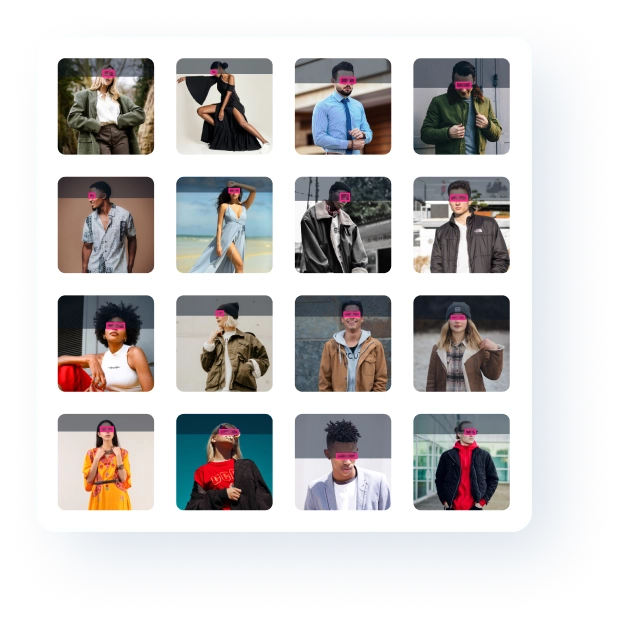
In short, online multiple-image croppers cut the hassle out of the equation. With a few clicks, you can customize presets that the tool applies to the remaining photos in the same batch action.
Does all that sound impressive? Well, you can also pair your cropping techniques with background removal and resizing features—all with our online solutions!