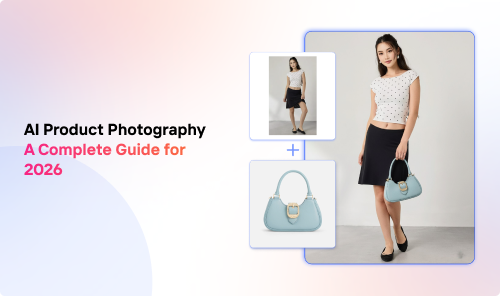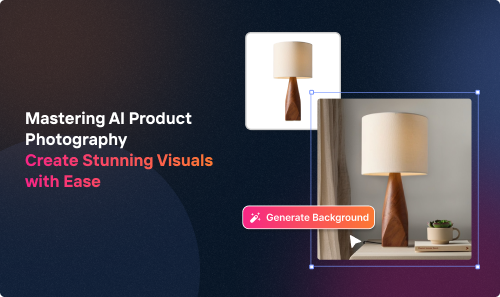Images are a vital part of any website or online content. However, large image files can slow down your website, increasing the loading time. They also take up a lot of disk space.
This is where image compression and the use of a bulk image resizer come into play!
In this article by crop.photo, we’ll discuss image compression, the importance of image format, the various image dimensions, and how to pick the right one for compression.
We’ll also show you how to compress multiple images quickly and easily using a bulk image resizer.
Let’s dive in!
Introduction to Image Compression
Image compression reduces the original file size of an image without sacrificing much in terms of quality. Compression tools, sometimes called image editors, remove redundant information from the photo or use a different encoding scheme.
There are different types of image compression, but the most popular ones are lossless and lossy compression.
Lossless compression algorithms can reconstruct the original image perfectly but tend to fall short on the compression level.
On the contrary, lossy compression gives you much higher compression ratios. In other words, this compression type reduces the file size to a greater degree.
Unfortunately, it does so at the risk of loss of quality.
The best type of image compression will depend on your specific needs. If you want to preserve the original image quality, then lossless compression is the way to go.
But lossy compression is a better option if you're willing to sacrifice some quality for a smaller, custom size.
Different Image Formats
There are many different image file formats available, each with some advantages and disadvantages:
Choosing the Best Format for Compression
When choosing an image format, consider the following factors first:
- Photo quality: How important is it to preserve the original image quality?
- Image size: How large can the image file be?
- Image format compatibility: What image formats are supported by the software you will be using?
Ultimately, you should also consider the target audience for the images.
If the photos are for a professional setting, such as a website or presentation, you may want to use a lossless compression format to preserve the quality. However, in a personal setting, like social media, you can pick lossy compression to achieve smaller file sizes.
After answering these questions and weighing your preferences against the properties of each image format, you’ll have a clear idea about which one to use.
Step-by-Step Guide to Multiple Image Compression
Compressing images in bulk can be a quick and easy way to reduce the size of your image files. This section discusses the nitty-gritty of the mass image compression process:
Step 1: Pick an Image Compression Tool
In the digital age, an array of online platforms await to assist you in compressing multiple images simultaneously. These online allies are often free of charge, presenting a user-friendly interface ideal for those new to photo editing.
There are dozens of online venues that can condense your image files to ensure optimal resizing while maintaining the aspect ratio, making your images web-ready in a jiff.
On the flip side, if you seek a robust companion in your compression endeavours, desktop image compression software could be your go-to. While these applications flaunt a broader spectrum of features and settings, they may come with a price tag and require a steeper learning curve.
As you venture into this step, remember that the right tool is one that harmonizes with your level of expertise, the nature of your project, and, of course, your budget.
Step 2: Use Your Tool of Choice to Compress Multiple Photos
To compress multiple images at once, select the images you want to compress and then pick the compression option from the menu.
The specific steps will vary depending on the software you’re using.
Yet, oftentimes, you can drag and drop the pictures, choose the image file format, and then let the tool do its job.
Step 3: Save Your Newly Compressed Files
Finally, create a separate folder for the edited images.
When the compression process is complete, save your photos to this folder. You’re now ready to use your bulk of images however you see fit!
Tips for Best Results When Compressing Multiple Photos
When leveraging a bulk image resizer, these strategies enhance performance:
Remember, using tools with a user-friendly interface, like Crop.Photo, can simplify bulk image resizing processes.
Final Thoughts
There are many ways to compress images, but an online bulk compressor is probably the fastest and easiest out there.
When choosing a compression method, consider the image formats supported, the compression level, and the price.
In addition, think about the target audience and the purpose of the photos to determine the right compression type and image file format.
Then, follow our easy tips to compress multiple photos at once. This way, you can find a good balance between great image quality and a reduced file size without wasting too much time editing single photos.