What is Lifestyle Crops?
Lifestyle Crops is a dedicated feature aimed at optimizing lifestyle photos without altering their backgrounds. Using advanced AI algorithms, it ensures the object of focus - typically a product - is precisely aligned and sized, similar to the automated alignments available in flat lay settings.
When to Use Lifestyle Crops?

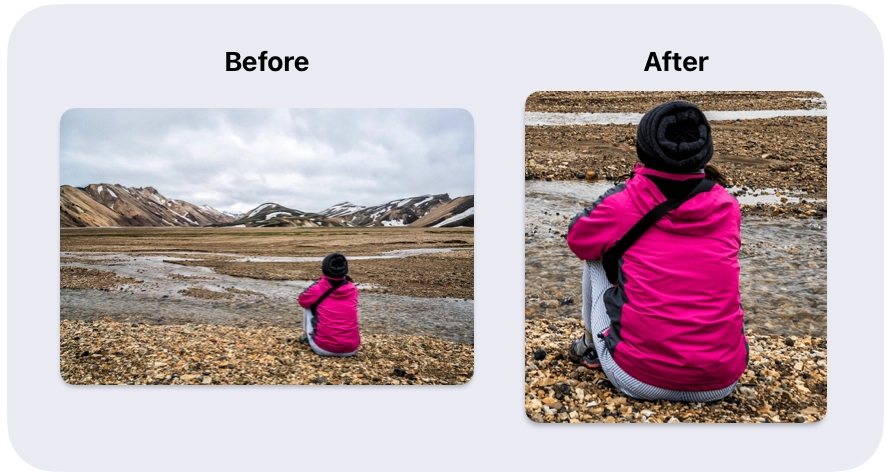
Suitable For
- E-commerce listings that want to preserve the ambiance while focusing on the product
- Social media posts that aim to highlight a product within a lifestyle context
- Interior design portfolios where the focus is on furniture or decor within a space
- Food bloggers looking to emphasize the plated dish within a dining environment
- Content creators needing to showcase products in various lifestyle settings
- Advertising campaigns that require uniform imagery across different platforms
How to Configure Lifestyle Crops?
Step-by-Step Guide
Before diving into the nitty-gritty of Lifestyle Crops, do yourself a favor and check out our Getting Started Guide. Trust us, it'll make the journey ahead a smooth ride!
Step 1: Choose Lifestyle Crops Automation
Navigate to the "Lifestyle Crops" option tailored for precise product alignment within lifestyle photos
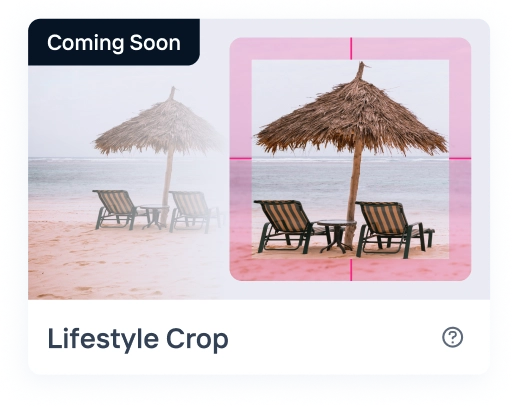
Step 2: Set Your Alignment Preferences
Use the alignment and margin settings to specify how the product should be positioned within the frame.
Confirm Your Settings and Proceed: Once satisfied, click "Next" to move to the next step of the process.
Step 3: Output Size
Choose Output Size: Select your preferred custom output sizes. You can add multiple output sizes for convenience.
Learn more about outputs.
Step 4: Upload & Start Crop
Click "Next" to proceed and start uploading your images.
- Review and Start Cropping: Review the configuration on the left and once the files are uploaded, click "Start Crop" to kick off the automation
- Wait for Cropping to Complete: Allow the system to complete the crops. This may take a minute or two depending on the number of files.
Note: The initial startup time for our AI models is typically 30s-1min independent of number of images. So 1 or 10 images may take similar time.
Learn more about how to upload your images.
Step 5: Download Your Crops
Once cropping is done, click "Download all" to obtain all your headshot extracts.
Learn more about downloads.
Tips and Tricks 🌟
- Want Closer Cropping?: If the output still contains undesired background, adjust your alignment settings and try again on a few sample images.
- Reuse Configurations: You can easily duplicate the settings for a future project. This feature saves you time by avoiding the need to redo your configurations.
- Experiment with Different Products: Don’t hesitate to try this automation on a variety of lifestyle photos to get the most out of its capabilities.
Still Facing Issues?
If you're not achieving the desired results, don't worry. Reach out to us through the in-app chat icon. Our AI experts are available to assist you in real-time and will guide you through the process. They will guide you through the process to ensure a successful outcome, helping you complete your tasks without any obstacles.
Not Your Crop of Tea? 🌱
Explore the other crop automations we offer to find your perfect match!






